Telegram Desktop Login With Web Browser
Telegram Desktop Login With Web Browser
Telegram Desktop Login With Web Browser. Using Telegram on a laptop without an application, if you find it too complicated if you have to download and install the Telegram application first, you can follow this second method. For the second method, you don't need to use an application to access Telegram.This method is easier, of course than having to download and install the Telegram application first. To access Telegram on a laptop without an application, you can visit the website.telegram.org.
However, you have to understand that, before accessing Telegram messenger via a web browser (site). You are required to have a registered Telegram account. To access Telegram via a web browser you can follow the steps below:
- Visit the official Telegram site via a web browser on your laptop, or you can simply click HERE, to make it faster. The link that we present will also lead to the official website of the web telegram.
- After you click the link above, or from the official website, you will be directed to the next page. Examples as shown below.
- Select your country, (where you currently live).
- Enter your mobile number.
- The number will be sent a verification code, make sure the disabled are active.
- See the image below for more details.

Telegram Desktop Login With Web Browser - Click Next.
- After receiving the SMS containing the verification code sent by Telegram, enter the code in the code field.
- Then click the Next button.
If the cellphone number has been registered, then you will then be directed to the chat screen.
Now you can chat and send various types of files via Telegram and as it says in the brown box, please select chat to start your communication.
However, in order to be able to send messages and send various types of files to other users, you must first add a new contact. The method is:
- Click the menu in the upper left next to Telegram writing. Then 5 menus will appear.
- After that, please click the contact.
- Then select Add Contact.
- Enter the details of the contact you wish to add.
- The contact number entered must be connected to the Telegram account.
After adding contacts, you can send messages and various other files. If you have previously used the Telegram application on a smartphone, of course, you will automatically have several friends.
Telegram Desktop Login With Web Browser
Keep in mind that, if you are using a browser to operate Telegram messenger. If the browser is closed or it crashes when you use it, the Telegram application will also stop. So it's better to use the App version of Telegram Messenger.

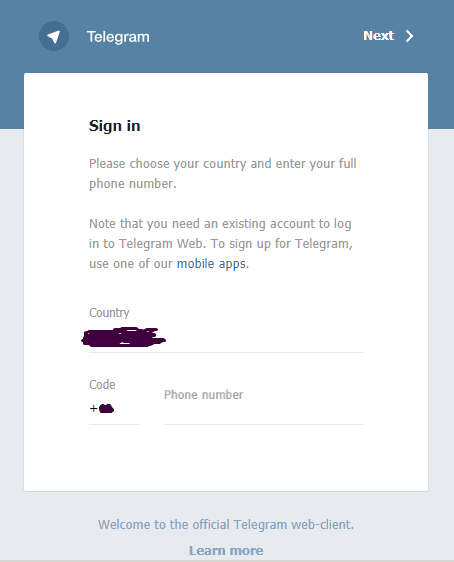
Post a Comment for "Telegram Desktop Login With Web Browser"